Making sure that the password of your user account does not expire on Windows 10 IoT
Once upon a time, I was developing an IoT prototype on a Windows 10 IoT device that does not have any display port. Therefore, the only way to work with that device is to use Microsoft Remote Desktop. After using it for some time, I switched to another Raspberry Pi project of higher priority.
When I came back to this Windows based device, the password of the user account had expired. As a result of that, Windows Remote Desktop Connection Manager denied access to the device. Since that was the only user account for me to access the device, I had to start all over again with another device.
After this incident, I make it a point to configure my user account with a password that never expires.
In order to have a reference in the future, I created this post to document the steps to do so on Windows 10 IoT.
First, type lusrmgr.msc in windows search:
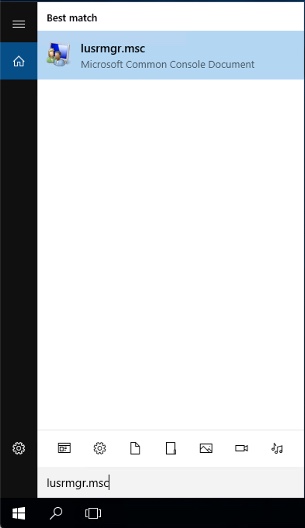
After you press enter, the user management console will appear:
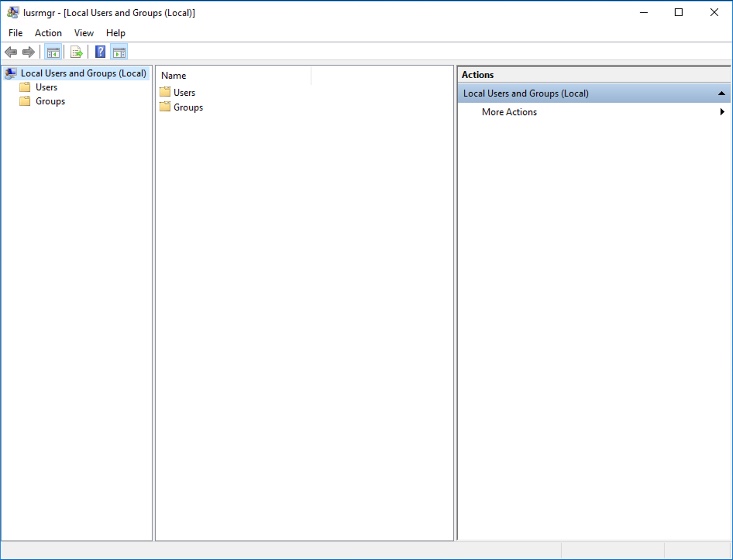
Right-click on the user account that you want to configure and click on Properties:
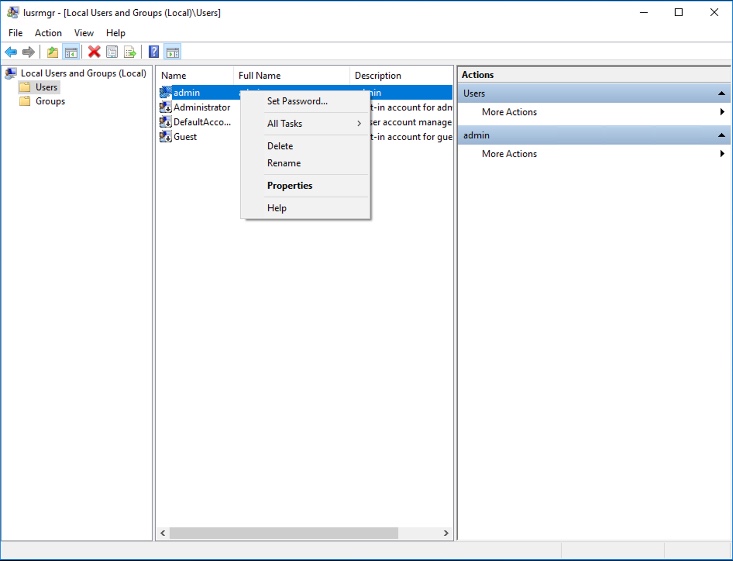
Once the Properties window appear, check the Password never expires option:
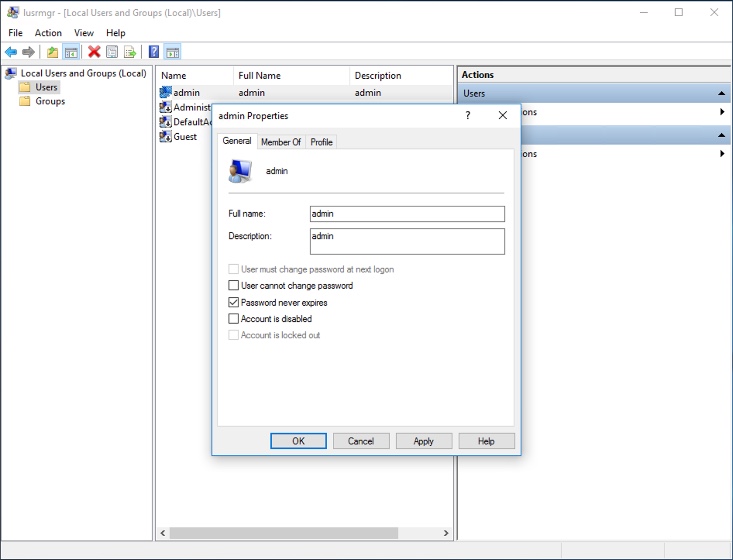
When you are done, click Apply and then Ok to make sure that the password of your user account does not expire.