Installing Certbot on Raspbian Stretch Lite for obtaining Let’s Encrypt’s browser-trusted certificates
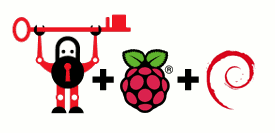
By offering free browser-trusted certificates, Let's Encrypt makes it easy for ordinary folks like you and me to deploy secure web applications that serve HTTPS traffic 24-7.
The issuance of Let's Encrypt certificates is automated by software participating in the ACME protocol. We will need to run such a software on devices which host web servers serving HTTPS traffic.
The Raspbian Stretch Lite operating system is a way to create performant web-based appliances with Raspberry Pis. If you need to secure your web-based applications on Raspbian Stretch Lite, you may choose to install Certbot on Raspbian Stretch Lite as a first step.
This post extends Certbot's installation instruction on Debian Stretch to provide the steps for installing Certbot on Raspbian Stretch Lite.
Enabling the Stretch backports repo
Certbot for Raspbian Stretch Lite is available via the stretch-backports. As a first step, we need to enable the stretch-backports repo before we run the command to install Certbot:
sudo sed -i "$ a\deb http://ftp.debian.org/debian stretch-backports main" /etc/apt/sources.list
Installing Certbot
Once we had enabled the stretch-backports, we can then run the following commands to install Certbot:
sudo apt-get update sudo apt-get install certbot -t stretch-backports -y --force-yes