How to turn on WiFi Personal hotspot on your iPhone so that multiple devices can connect to the Internet
When you want to get multiple IOT devices to send data to the Internet, your iPhone can be very handy. After all, you can connect those devices to the Internet via your iPhone WiFi Personal hotspot.
Whenever you need some reference, you can read this post to understand how to turn on WiFi Personal hotspot on your iPhone.
First, tap on the Settings icon from your iPhone home screen:
![]()
Once you are in the Settings screen, tap Personal Hotspot:
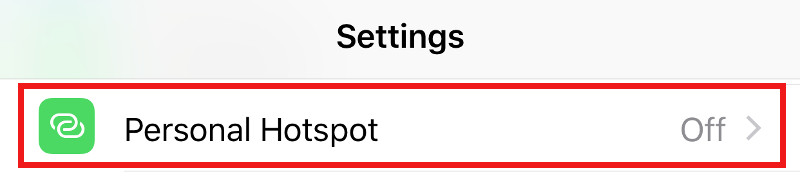
Next tap on the toggle switch to turn on the Personal Hotspot on your iPhone:
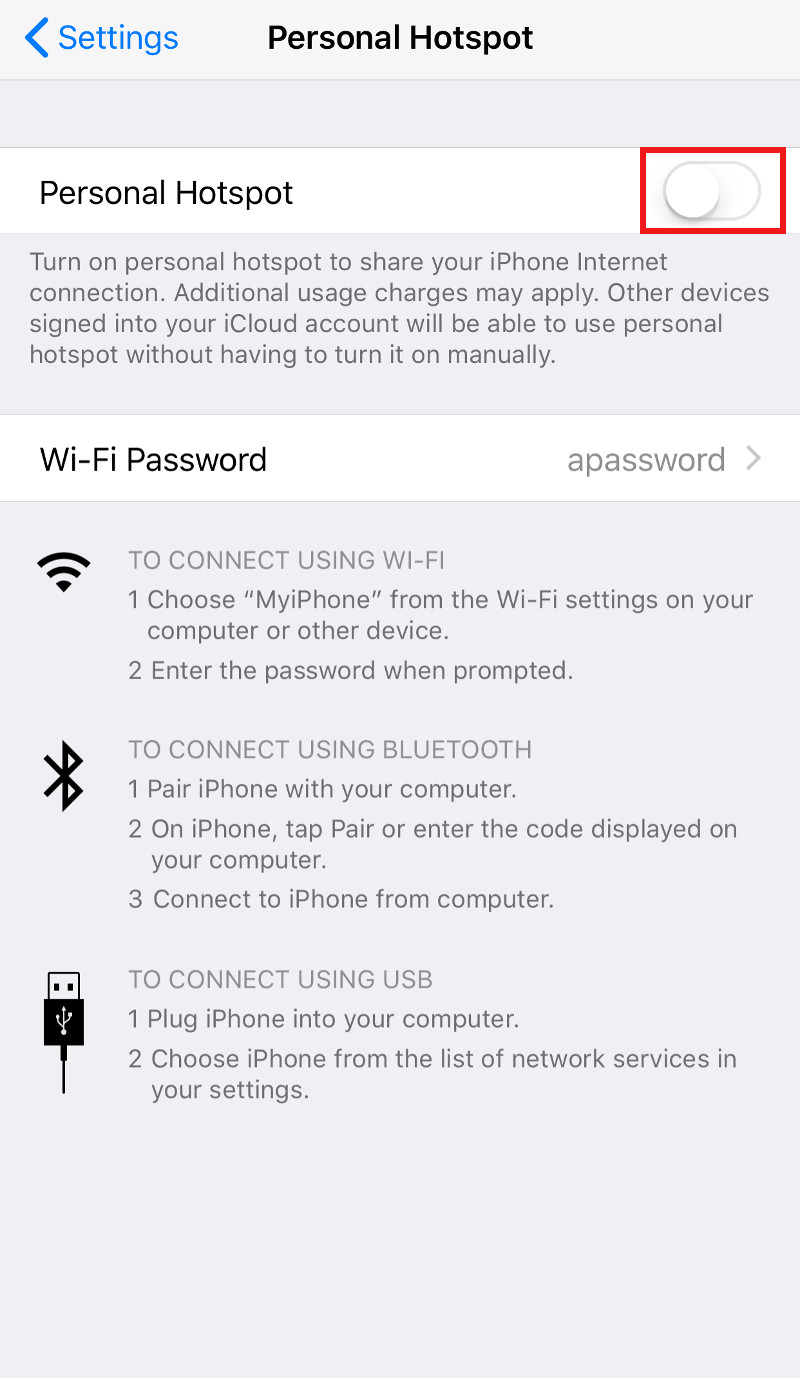
When your Bluetooth is not turned on, you will see the following prompt:
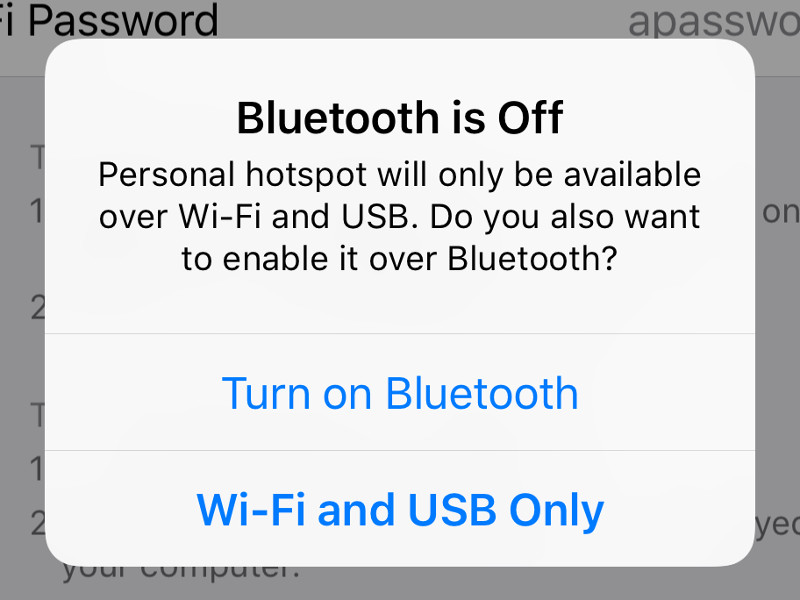
Turn on Bluetooth if you want to enable your devices to connect to your iPhone hotspot through Bluetooth. If not, choose the second option to make your iPhone hotspot available through WiFi and USB only.
Once you had made your selection, you will see the following screen:
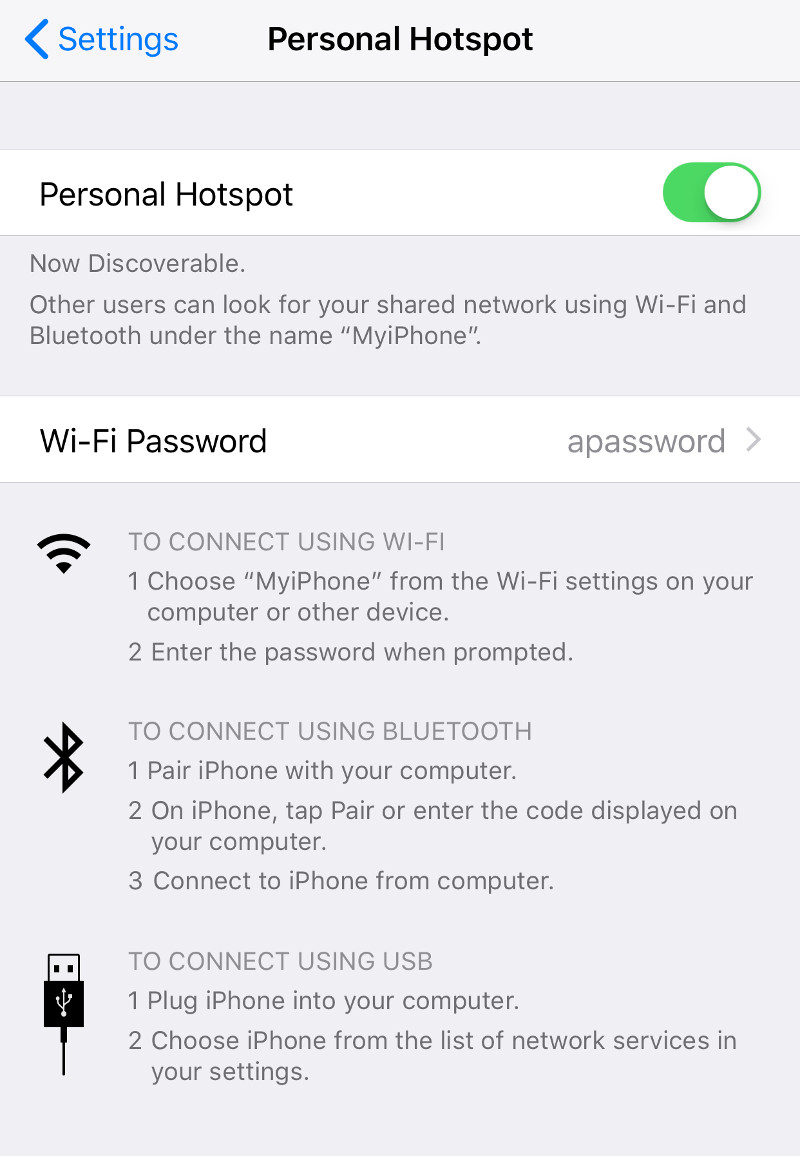
You can then connect your devices through WiFi by following the first instruction:
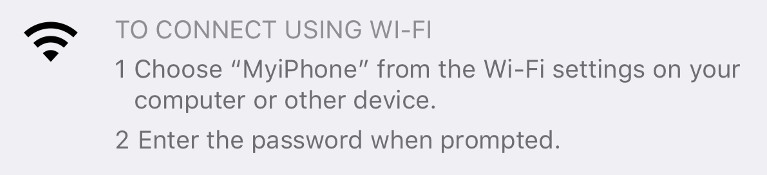
How to change the password for the WiFi Personal hotspot on your iPhone
To change the password, tap Wi-Fi Password on the Personal Hotspot screen:

Once you are in the Wi-Fi Password screen, type in your new Password and tap Done:
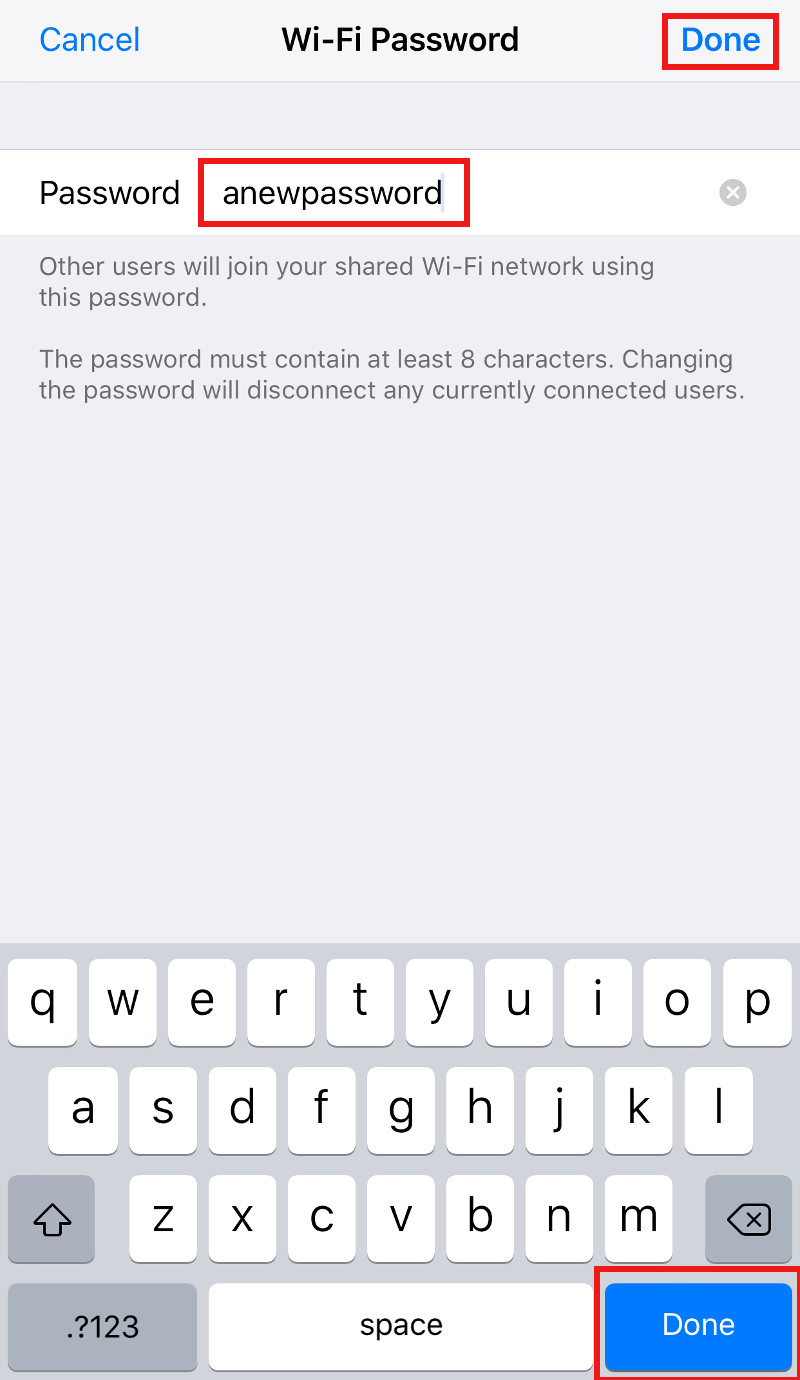
After you had done so, the WiFi password for your iPhone Personal Hotspot will be changed to the new password.