How to expand Raspbian Stretch file system via raspi-config
When you need more space for your existing Raspbian Stretch image, you need to rewrite it onto a larger microSD card. In order to use the additional storage space, you need to tell Raspbian Stretch to expand its file system.
In this situation, follow this post to expand Raspbian Stretch file system via raspi-config.
First, open a Terminal window by clicking on the highlighted icon at the top:
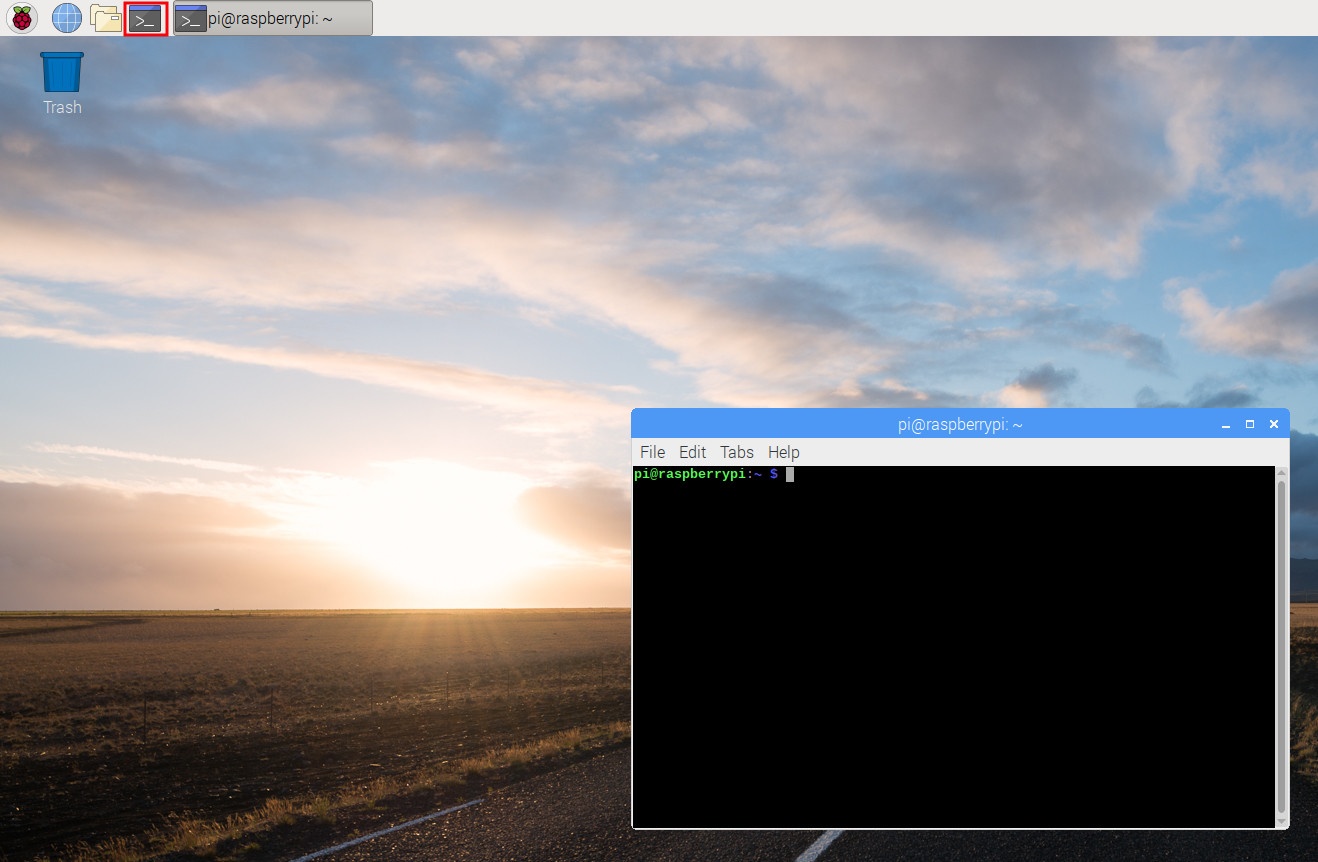
Once the terminal window had started, type the following command in the terminal window:
sudo raspi-config
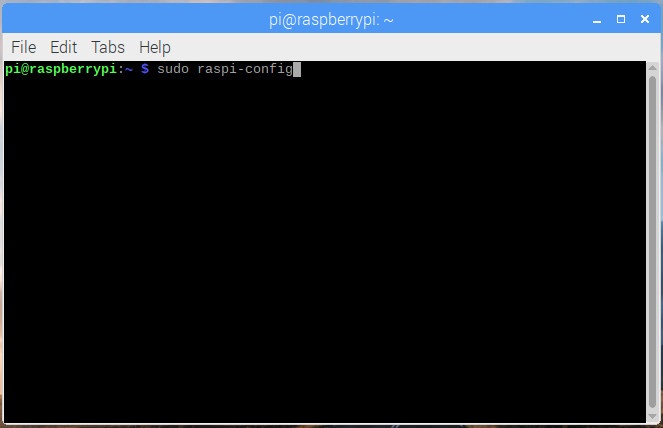
After raspi-config loads in your terminal, go through the following screens to expand Raspbian Stretch's file system:
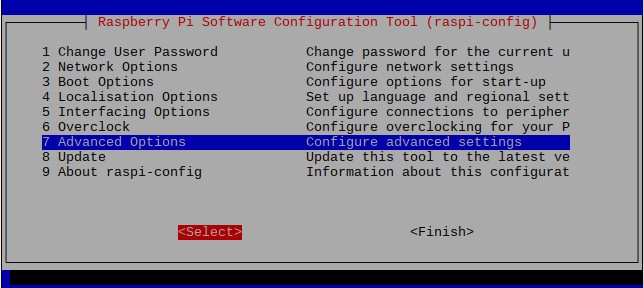
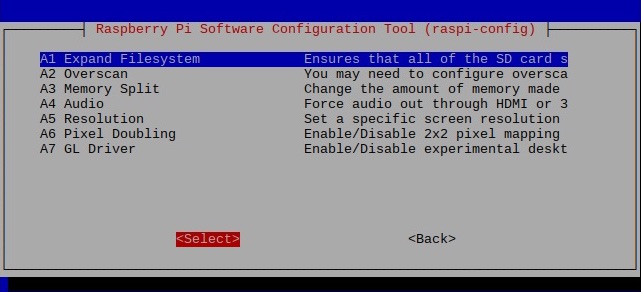
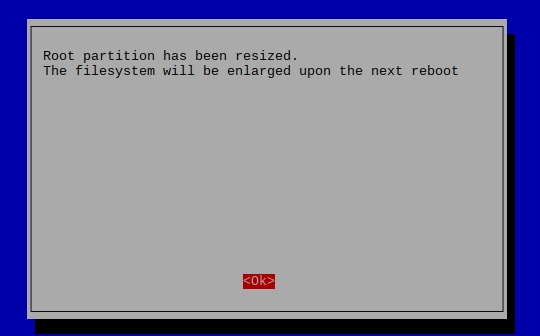
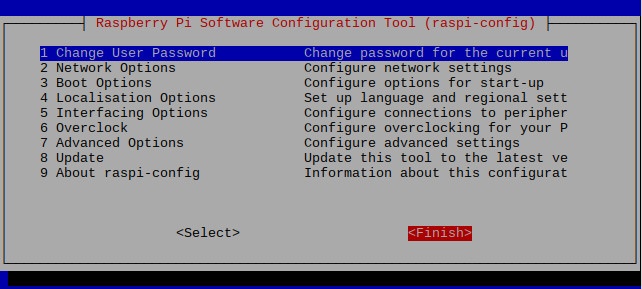
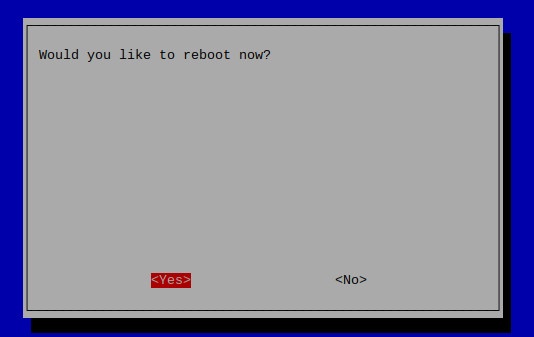
After Raspbian Stretch had restarted, it will expand is file system to fill the addition storage space on your microSD card.