How to enable VNC server on Raspbian Stretch with raspi-config
When you have a VNC server enabled on your Raspbian Stretch, you will be able to access your Raspberry Pi from another computer. Furthermore, you will be able to use your Raspberry Pi from a graphical user interface.
Therefore, if you want to enable SSH server on your Raspbian Stretch but is not really comfortable with a command line interface, a VNC server is what you should enable instead.
In such a situation, you can use raspi-config to enable VNC server on Raspbian Stretch. Let see how we can do so.
First, start a Terminal window by clicking on the highlighted icon at the top:
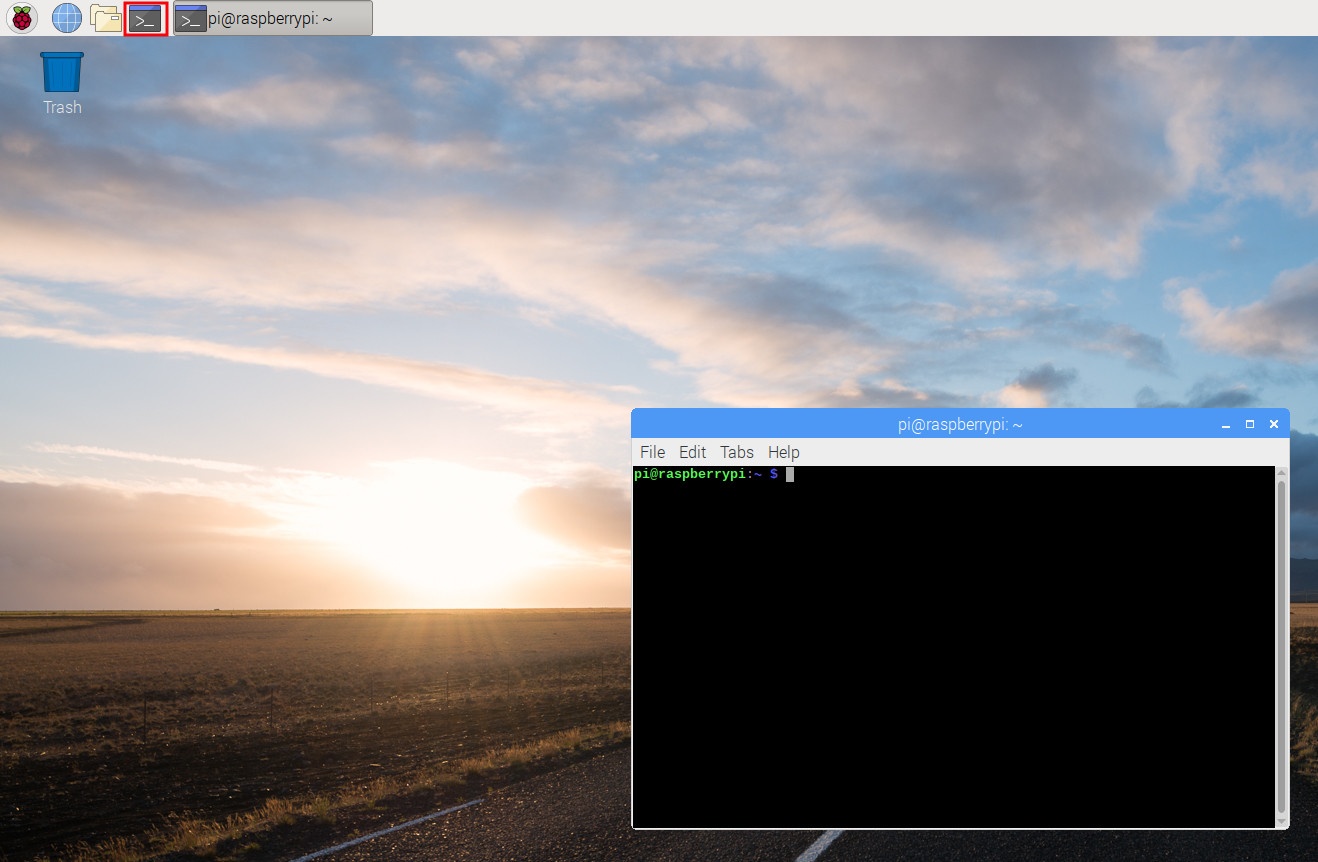
Once the terminal window had started, type the following command in the terminal window:
sudo raspi-config
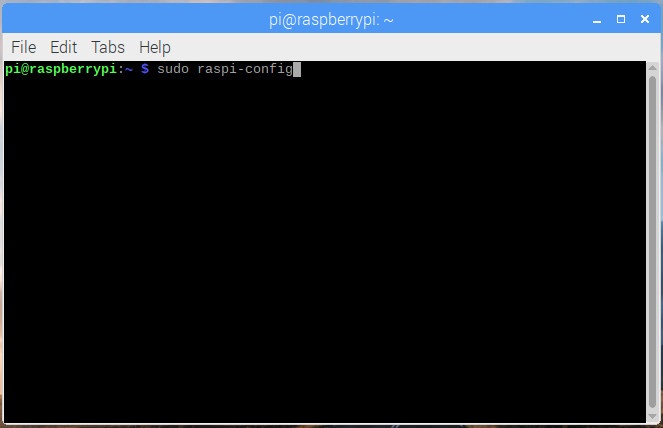
After raspi-config loads in your terminal, go through the following screens to enable VNC server on Raspbian Stretch:
From the first menu screen, select Interfacing Options:
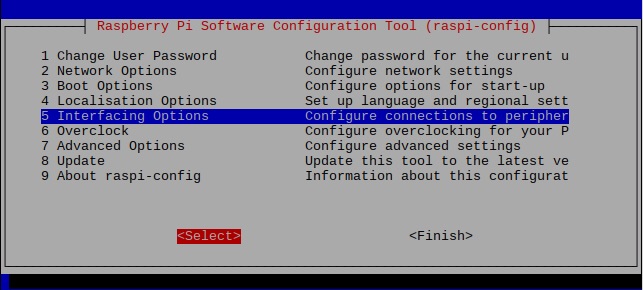
Once the Interfacing Options menu screen appears, select VNC:
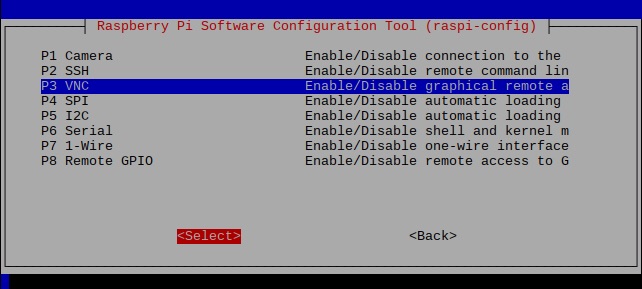
When you had done so, raspi-config prompts whether to enable VNC. Choose Yes:
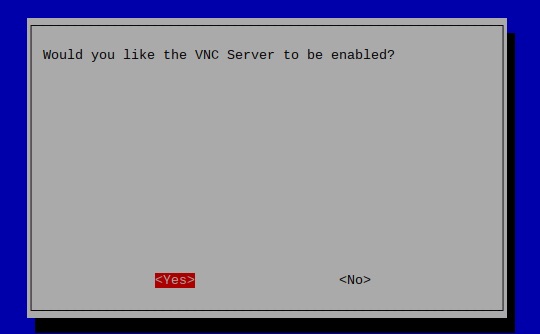
Given that, raspi-config then show you that it had enabled VNC server on your Raspbian Stretch:
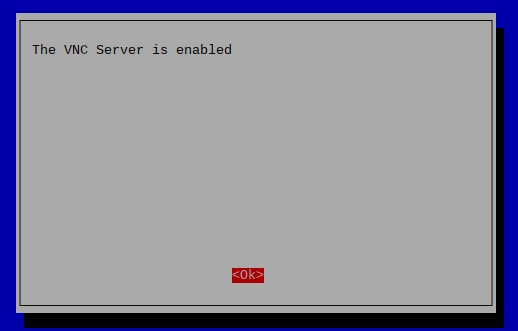
Finally, select Finish to end the configuration session:
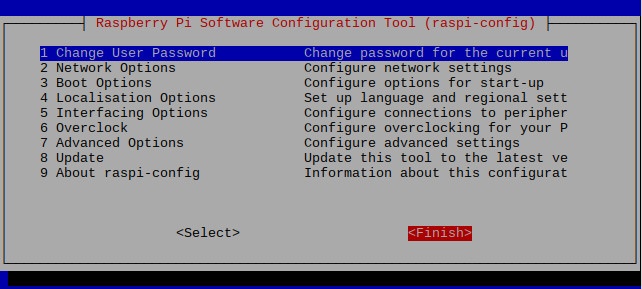
With that, VNC server is now enabled on your Raspbian Stretch.