How to enable Raspberry Pi camera on Raspbian Stretch Lite
Previously, I had written two posts on how you can connect the Raspberry Pi Camera Module to Raspberry Pi 2/3 and Raspberry Pi Zero W:
- How to connect the Raspberry Pi Camera Module to Raspberry Pi 2 or Raspberry Pi 3
- How to connect Raspberry Pi camera module to Raspberry Pi Zero W and the official case
When you install Raspbian Stretch Lite on your Raspberry Pi, you will need to enable the Raspberry Pi camera before you can use it.
In case you need a reference, this post will show you how to enable Raspberry Pi camera on Raspbian Stretch Lite.
Steps to enable Raspberry Pi Camera on Raspbian Stretch Lite
Firstly, run the Raspberry Pi Software Configuration Tool in your terminal:
sudo raspi-config
Once the Raspberry Pi Software Configuration Tool gets started, follow through the following configuration screens to enable your Raspberry Pi camera:
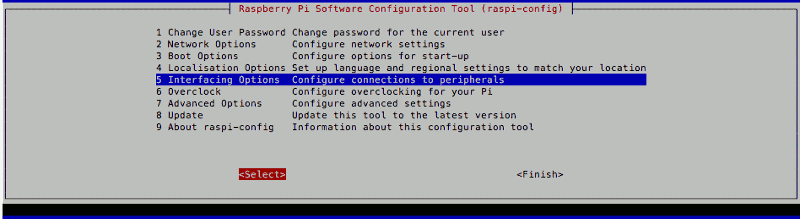
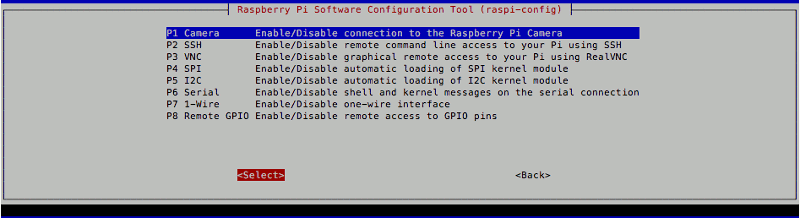
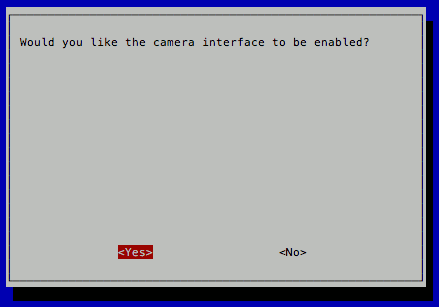

After you had followed through the above configuration screens, you will be able to use your Raspberry Pi camera on Raspbian Stretch Lite.
Turning off LED indicator of the Raspberry Pi Camera module in Raspbian Stretch Lite
When you do not need an indication as to whether your Raspberry Pi Camera is ready, you can turn off the LED indicator.
In order to turn off the LED indicator of the Raspberry Pi Camera module from Raspbian Stretch Lite, open up the /boot/config.txt file with nano:
sudo nano /boot/config.txt
After the editor loads /boot/config.txt, add in the following line at the end of the file:
disable_camera_led=1
After that, type Ctrl-X and then Y to save your changes.
Once you had done so, restart Raspbian Stretch Lite with the following command:
sudo shutdown -r now
After Raspbian Stretch Lite starts again, the LED indicator of the Raspberry Pi Camera module will be switched off.
