How to change the timezone on your Raspbian Stretch with raspi-config
When your Raspbian Stretch is reporting the wrong time, chances are it could be using a different timezone than what you expect.
In such a case, you will want to change the timezone on your Raspbian Stretch.
Let us look at how we can change the timezone on our Raspbian Stretch with raspi-config.
First, start a Terminal window by clicking on the highlighted icon at the top:
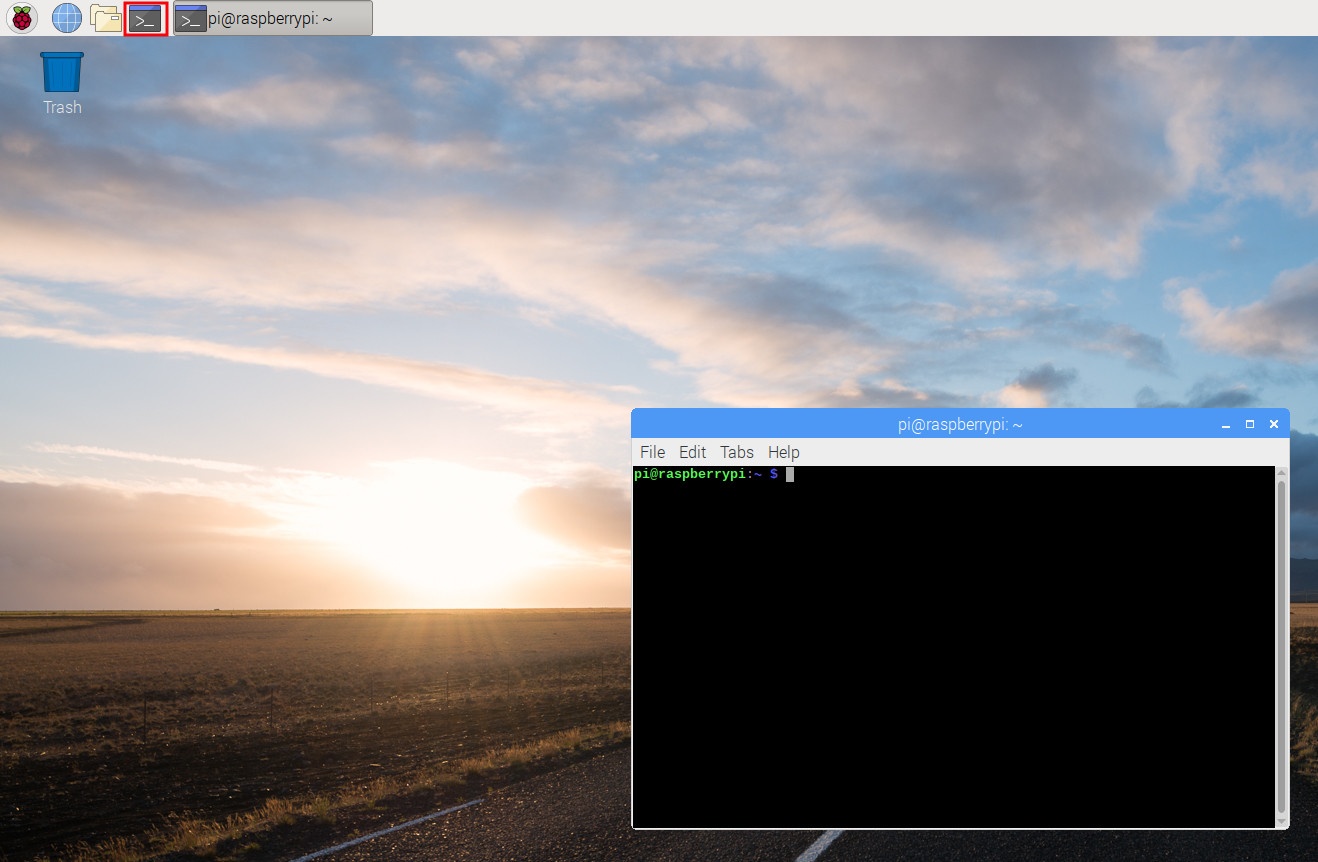
Once the terminal window had started, type the following command in the terminal window:
sudo raspi-config
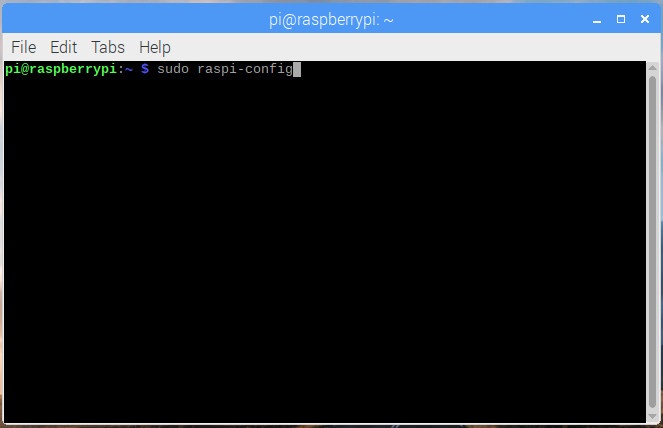
After raspi-config loads in your terminal, go through the following screens to change the Timezone on your Raspbian Stretch:
Select Localisation Options on the first menu of raspi-config:
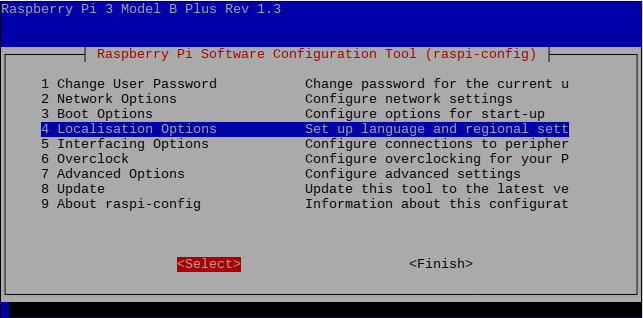
After the Localisation Options menu loads, select Change Timezone:
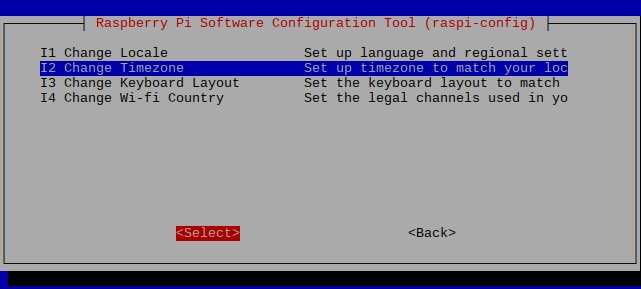
Next, select the geographic area where your Raspberry Pi sits:
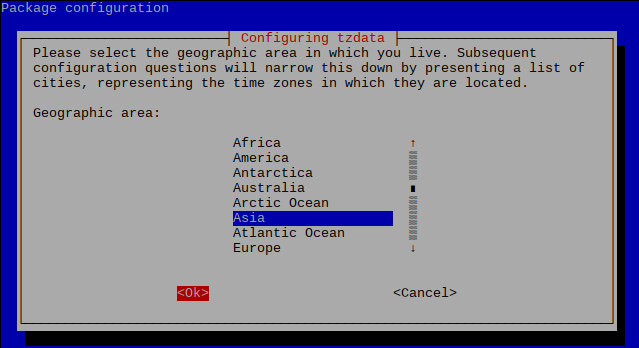
After that, select the city or region that correspond to your timezone:
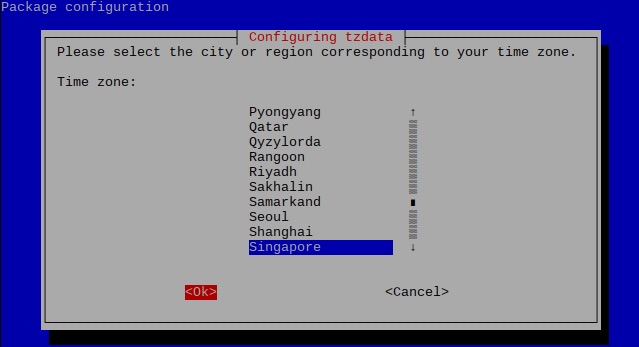
Select Finish to end the configuration session:
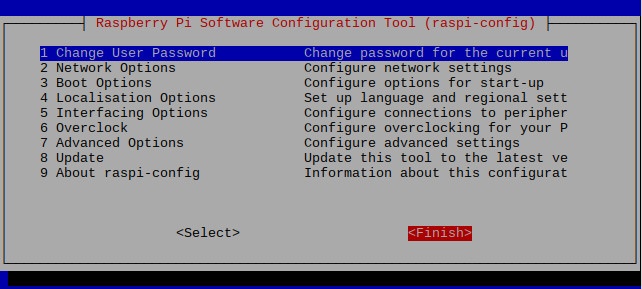
Given that, your Raspbian Stretch will now reside in the timezone that you had selected.