How to change password of the current user in Raspbian Stretch using raspi-config
Especially when you enable SSH server on Raspbian Stretch, you should change the default password of the pi user.
When you want to change the default password of the current user in Raspbian Stretch, you can do it via raspi-config.
In case you need it, this post shows how to change password of the current user in Raspbian Stretch using raspi-config.
First, open a Terminal window by clicking on the highlighted icon at the top:
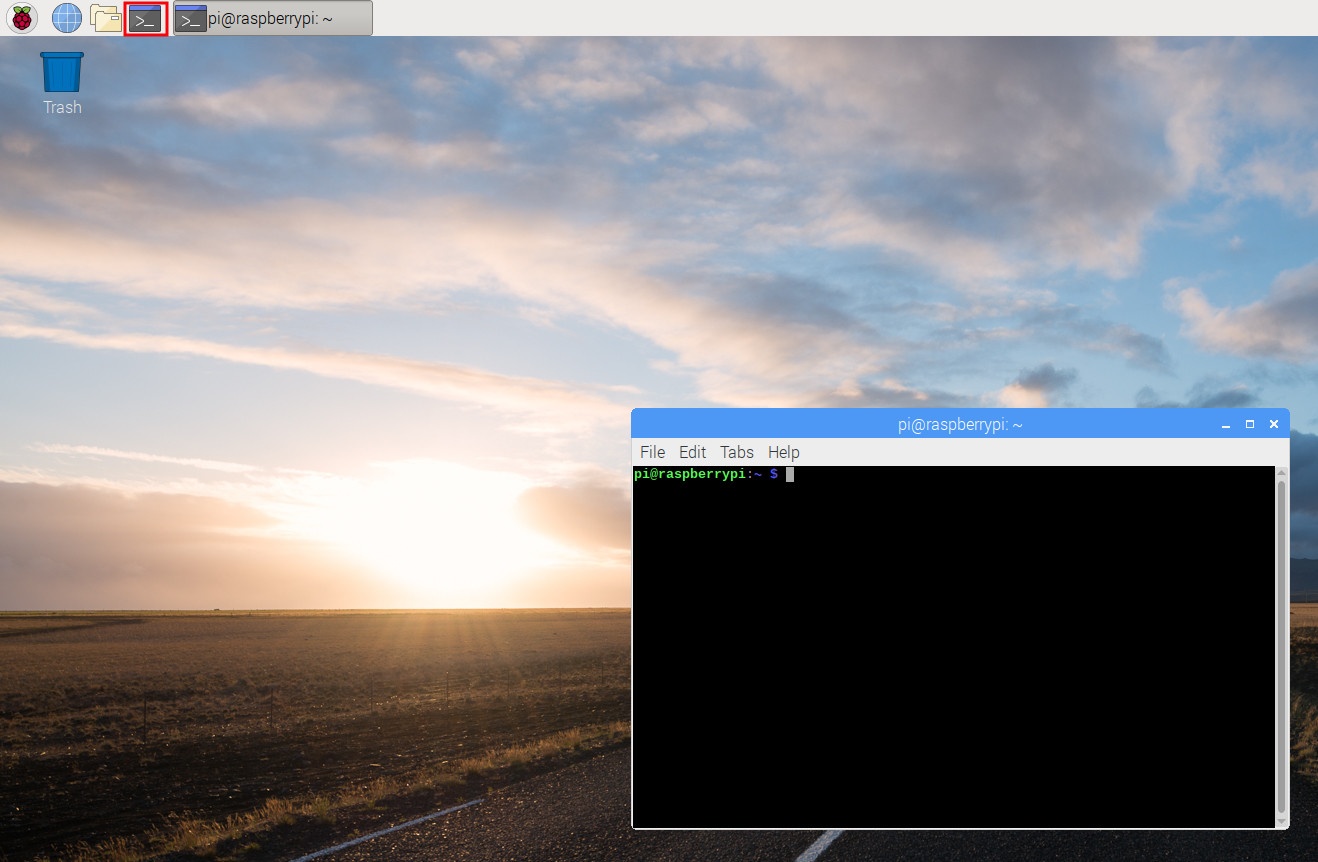
Once the terminal window had started, type the following command in the terminal window:
sudo raspi-config
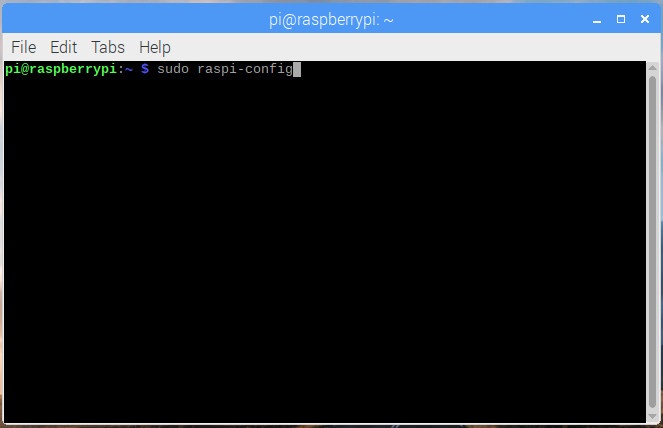
After raspi-config loads in your terminal, go through the following screens to change password of the current user in Raspbian Stretch:
Select Change User Password at the first menu of raspi-config:
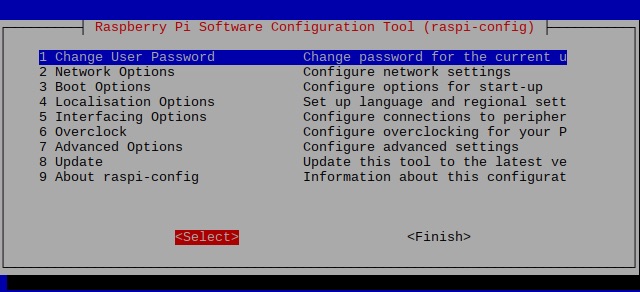
Once you had done so, raspi-config will indicate that you will be asked to change the password for the current user:
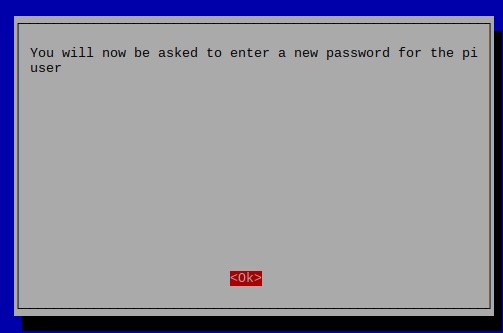
When you clicked Ok, you will be directed back to the terminal program to enter a new password:

After you had entered your password, you will be asked to re-enter the same password again.

Once you had done so, raspi-config will indicate that you had successfully changed the password for the current user.
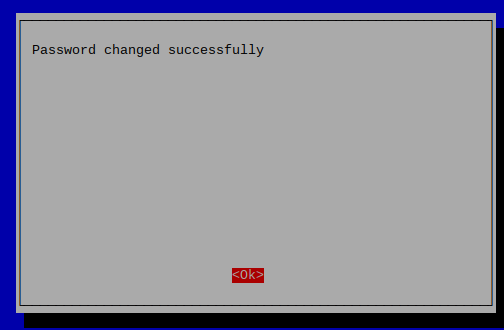
When you are done, you can exit raspi-config by selecting Finish at the first screen:
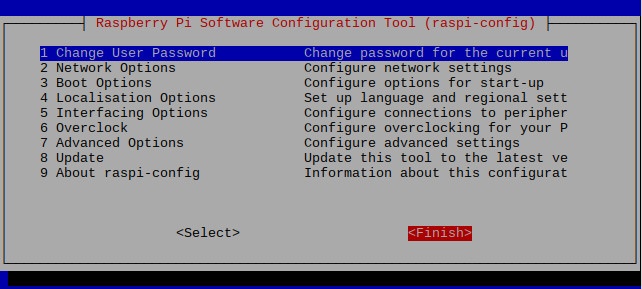
After raspi-config exits, you will also see indication that the password for the current user had been changed successfully on your terminal program:
