How to setup MicroPython on your ESP32 development board to run Python applications
When my friend Youssef shared a link to MicroPython, I kept it at the back of my mind. Since I had found some time to sharpen my saw, I decided to take a look at it.
If I get familiar MicroPython, then I can perform machine learning magic with an AIOT board like Sipeed Maixduino Kit with greater ease.
Given that in mind, here are the steps that I took to setup MicroPython on my ESP32 development board to kickstart my learning.
In case you wish to setup MicroPython on your ESP32 development board to run Python applications, read on to find out more.



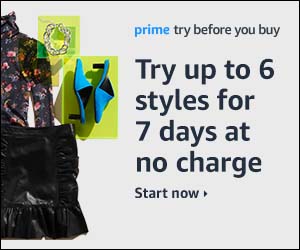
Follow us